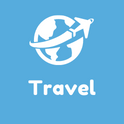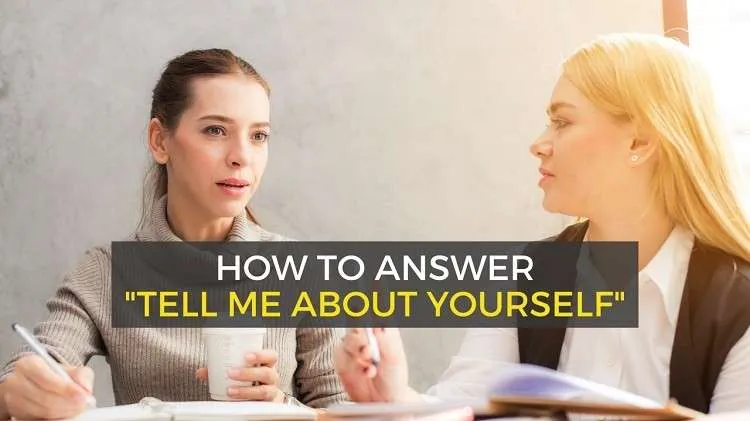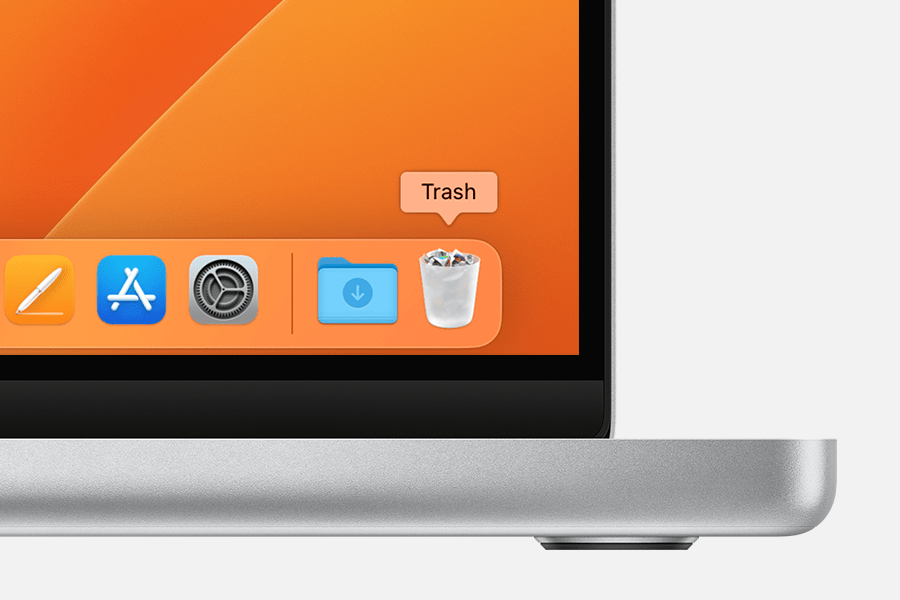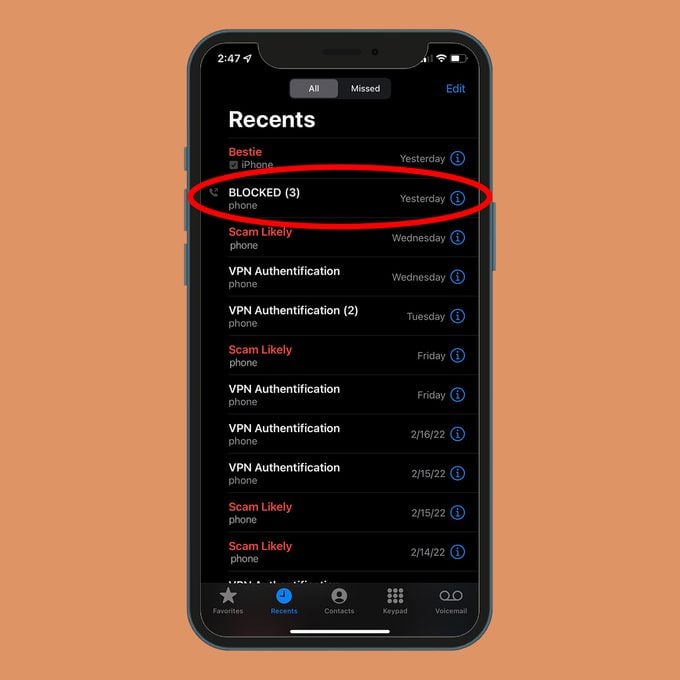How to block a number
How to block a number. You don’t have to tolerate the aggravation of routinely getting spoofed calls.
You can ban calls from telemarketers or other obnoxious callers if you frequently receive their calls.
Any calls from blacklisted numbers will then be sent directly to voicemail on your Android phone. Additionally, the person whose number you blocked won’t be informed that you blocked their number, and there is no way for them to confirm it.
How to block a number on Android
In most circumstances, you can block calls through the Phone app or Messages app, though the process can differ based on the device brand and Android version.
How to block a number on Android using the Phone app
On your Android device, go to the settings of the Phone app and select the Blocked numbers option to block a contact or phone number.
Here is a thorough, step-by-step explanation:
1. Start the Phone app.
2. While navigating to the Dial or Call Logs tab, select the More Options menu (the three vertical dots in the top-right corner of the program).
3. From the drop-down menu, select Call Settings.
4. In the call settings, select Call blocking & Decline with message.
5. Then choose Blocked numbers.
6. To add a number to block, tap the plus sign in the top right corner.
7. Select New Number from the pop-up that appears. On the same pop-up, you can select to ban a number from your contacts list or call history.
8. Enter the phone number manually and click “Block” to prevent calls and texts from that number.
Quick tip: If you can’t recall the precise number you want to block, you can copy it from your list of recent calls by holding down on it until a menu appears, choosing Copy number, and then tapping the number again.
How to block a number on Android using the Messages app
By following the procedures listed below, you can also block a number using the Messages app:
1. Launch the Messages application.
2. Tap the top-right corner’s three vertical dots.
3. From the drop-down menu of choices, choose Settings.
4. In the settings, select Message blocking.
5. Then choose Blocked numbers.
6. To add a number to block, tap the plus sign in the top right corner.
7. Select New Number from the pop-up that appears.
8. Type in the phone number manually whose calls and texts you want to ban, then click Block.
How to block unknown numbers on Android
You must be able to input the number in the Phone or Messages app in order to use the preceding methods.
However, if the number is unknown, this won’t work. Therefore, Android offers a variety of techniques to ban spam calls from unknown numbers all at once if you’re sick of receiving them.
How to block a number on iPhone or iPad
Block a phone number, contact, or email
Phone
Press Recents in the Phone app, then tap the Info button next to the person or phone number you want to ban. Select Block this Caller by scrolling down.
FaceTime
Tap the Info button in the FaceTime app next to the person, phone number, or email address you want to block. Select Block this Caller by scrolling down.
Messages
Open the chat in the Messages app, then tap the contact at the top of the conversation. Click the person-shaped blue info button, scroll down, and then press Block this Caller.
Open the email that contains the contact you wish to ban from the Mail app, then tap the contact at the top. To block this contact, tap it.
In the Settings app, you can also directly add a phone number or email address to your list of Blocked Contacts.
- To ban a phone number or email address, add it to your Contacts list.
- Go to Settings > Phone > Blocked Contacts > Add New to add new phone numbers.
Go to Settings > Mail > Blocked > Add New to add new email addresses. - Choose the person you want to block.
They can still leave a voicemail after you block their phone number or contact, but you won’t receive a notification. No messages will be transmitted, whether they are sent or rece
Go to Settings > Messages, scroll down, and enable Filter Unknown Senders to filter messages.
Hit Filters, then tap Unknown Senders in the Messages app. Notifications for these messages won’t be sent to you.
ived. The contact will not also be informed that the call or message was rejected. An email address that is blocked by Mail is sent to the trash. You may ban emails on all of your Apple devices.
Manage your blocked phone numbers, contacts, and emails
Phone
Go to Settings > Phone and tap Blocked Contacts to see the list.
FaceTime
Go to Settings > FaceTime. Under Calls, tap Blocked Contacts.
Messages
Go to Settings > Messages. Under SMS/MMS, tap Blocked Contacts.
Mail
Go to Settings > Mail. Under Threading, tap Blocked.
Filter messages from unknown senders
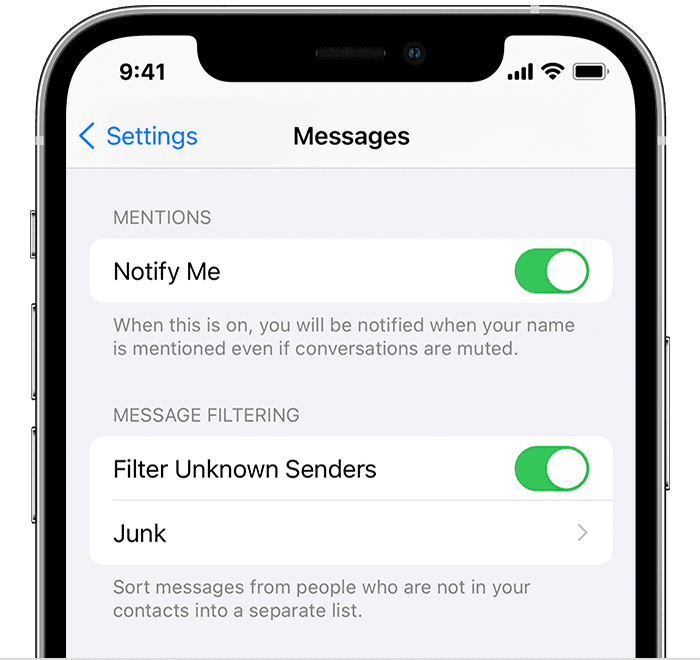
Go to Settings > Messages, scroll down, and enable Filter Unknown Senders to filter messages.
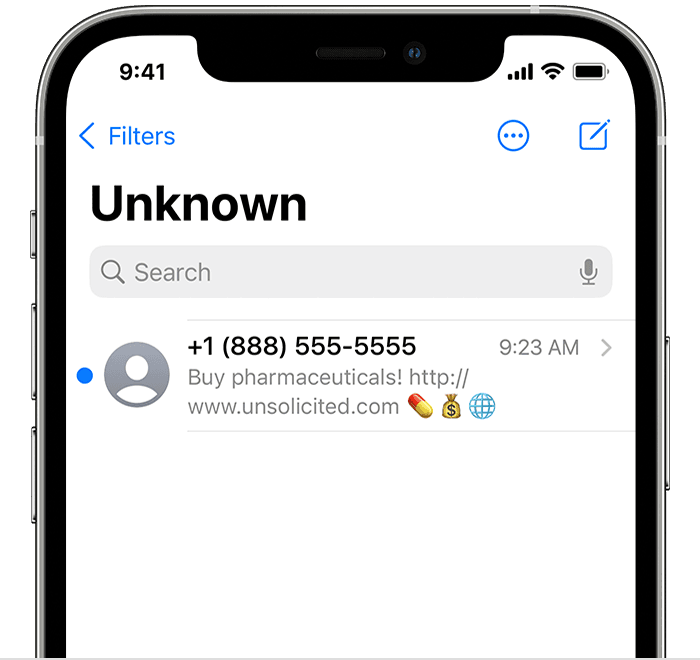
Hit Filters, then tap Unknown Senders in the Messages app. Notifications for these messages won’t be sent to you.
Report spam or junk in the Messages app

From the Messages app, you can report iMessages that appear to be spam or garbage. You’ll see a Report Junk link underneath an iMessage if it comes from someone who isn’t in your Contacts list.
After selecting Delete, select Report Junk. In addition to deleting the message, Messages will send the sender’s details to Apple.
When you report spam, the sender can still send you more messages. You must block the contact if you do not wish to receive these messages.
Contact your carrier to report SMS and MMS messages.